Use the Beats app for Android
You can use the Beats app for Android to pair your devices and update firmware.
Download the Beats app from the Google Play store, then use it to pair your Beats products with your Android device. After you pair your Beats, you can view and adjust settings in the app.
To use the Beats app for Android, you must have one of these Beats products and:
Android 9.0 or later
Marshmallow or later
Pair your devices
First, make sure that your product is in pairing mode by holding down the pairing button until the LED begins to pulse. Then, hold your Beats product near your Android device to see the pairing card. If you don't see the pairing card, you might need to allow location access:
Go to Settings > Security & location > Location.
Make sure that "Use location" is turned on.
Open the Beats app.
Tap the menu in the upper-left corner of the app, and select App Settings.
Select Android Settings > Permissions, and make sure that Location is turned on.
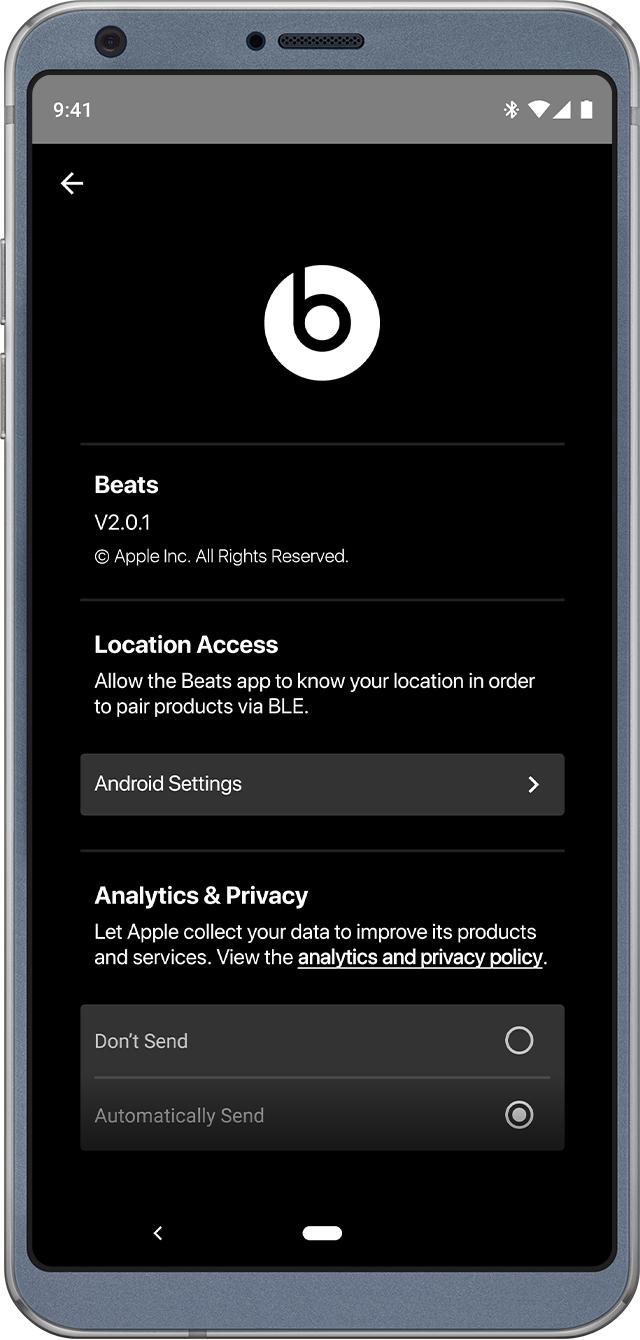
View and change your settings
Open the Beats app to see the battery level of your device, change the name of your device, or adjust other settings.
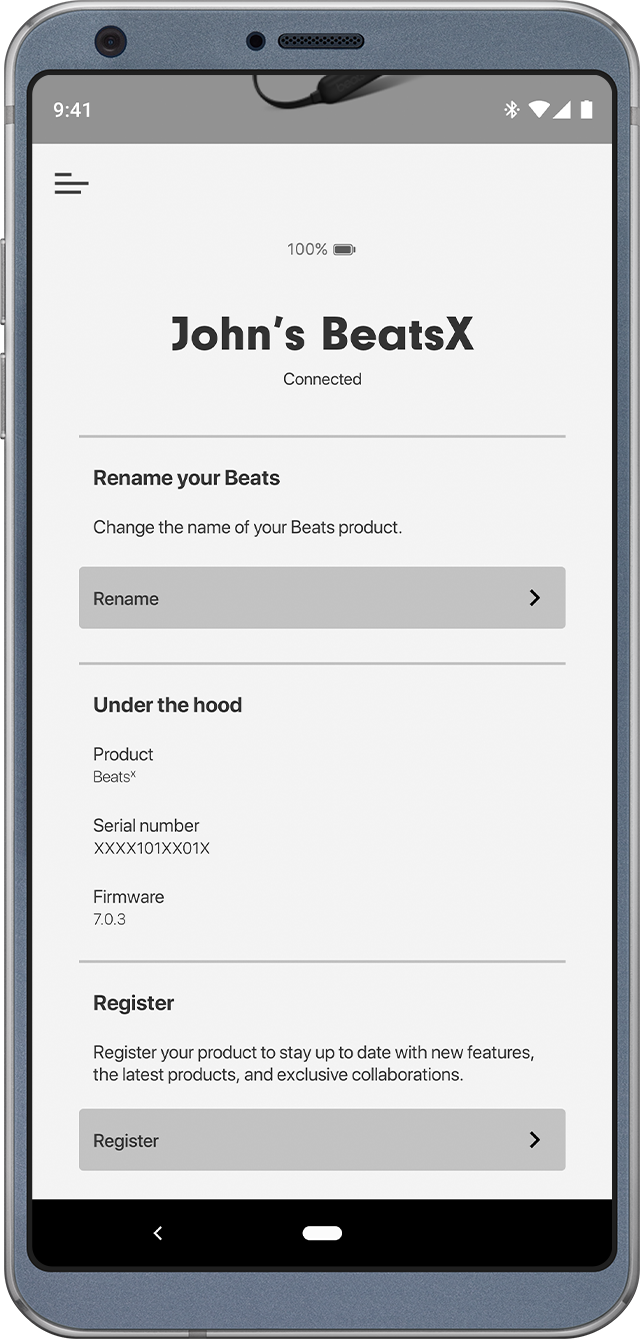
See battery charge
You can see the battery level at the top of the screen, above the name of your Beats product.
Check for firmware updates
If you see a notification that says that you need to update your firmware, follow the instructions in the notification to update. Keep the Beats app open until the update is complete.
Rename your Beats
Tap Rename.
Enter a name. If you want the app to generate a name for you, tap "Generate a name."
Register your Beats
Tap Register.
Tap Serial Number and enter the serial number of your Beats product.
Find your serial number
In the "Under the hood" section, look for "Serial number."
Information about products not manufactured by Apple, or independent websites not controlled or tested by Apple, is provided without recommendation or endorsement. Apple assumes no responsibility with regard to the selection, performance, or use of third-party websites or products. Apple makes no representations regarding third-party website accuracy or reliability. Contact the vendor for additional information.
